Since London 2012 Olympic Games is coming closer, BlazeVideo has released a new giveaway activity for HDTV Player Professional, Video Magic Ultimate and VideoFlick. It’s very easy to attend and win big prizes. Nobody loses this time. Here is the guide for people how to attend the giveaway activity and win big prizes.
Before reading the below tutorial, please place your focus on the basic three required rules that every competition video must meet.
- Your video must be edited by Video Magic or VideoFlick. (One of them must be used at least. Download Video Magic and VideoFlick directly now.)
- Your video title must include: BlazeVideo 2012 Olympics Giveaway + (Your video name). Example: BlazeVideo 2012 Olympics Giveaway – I Love Olympics
- After editing, you video must be uploaded to Youtube. And then you need to send your video link to us by marketing@blazevideo.com.
Now Follow the tutorial step by step:
STEP 1: VIDEO GATHERING OR CREATE A PERSONAL VIDEO
Since London 2012 Olympic Games is coming closer and closer, there are more and more little tidbits to appear on the internet, such as the following video.
You can download the videos you like with Video Magic.
Or if you create your own video, you can skip this step.
STEP 2: EDIT VIDEOS
After downloading, you can edit them directly. Video Magic allows you to trim, crop, add subtitles & watermarks, etc. You can get the parts you like by cropping and edit their brightness, hue, saturation and contrast.
Note: If you only have one video to edit and upload, you can use VideoFlick directly. Although Video Magic has more editing functions, VideoFlick also supports video editing function.
STEP 3: MERGE VIDEOS INTO A SHORT MOVIE
If you have made several videos, you can merge them by using Video Magic or VideoFlick. Both of them support merging videos. When merging, you can add title and credits which will make your video more remarkable.
STEP 4: UPLOAD VIDEOS TO YOUTUBE AND SEND US LINKS
You have finished your video. Now you need to upload your videos to Youtube. You can upload your video to Youtube by using VideoFlick. Or you can have your own way.

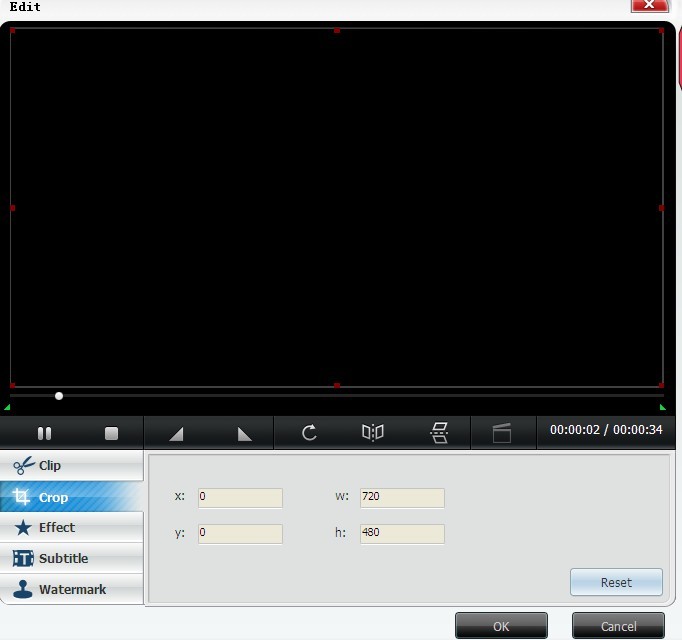

No comments:
Post a Comment